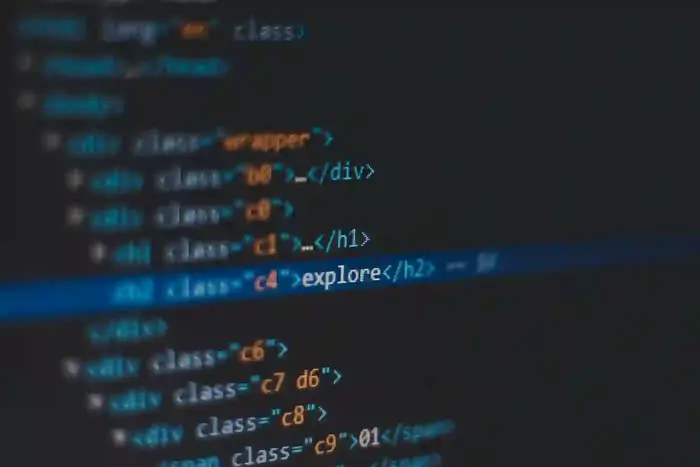
This blog shows exactly where to find the Supabase API keys in the dashboard and how to configure them in your project. Follow the steps below to safely access and store your keys.
1. Go to Supabase
Visit Supabase | The Postgres Development Platform. Register or sign up for a new account, and choose a strong database password as shown in Figure 1.
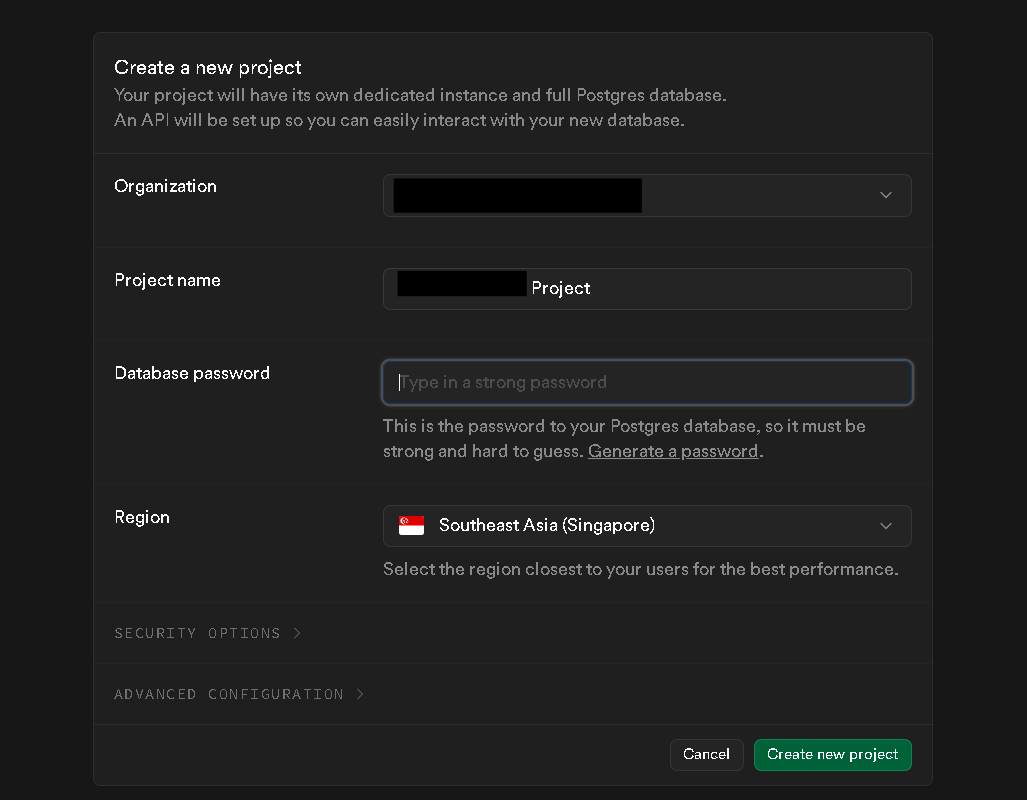 Figure 1
Figure 1
2. Navigate to Settings
In the left sidebar, navigate to Settings as shown in Figure 2.
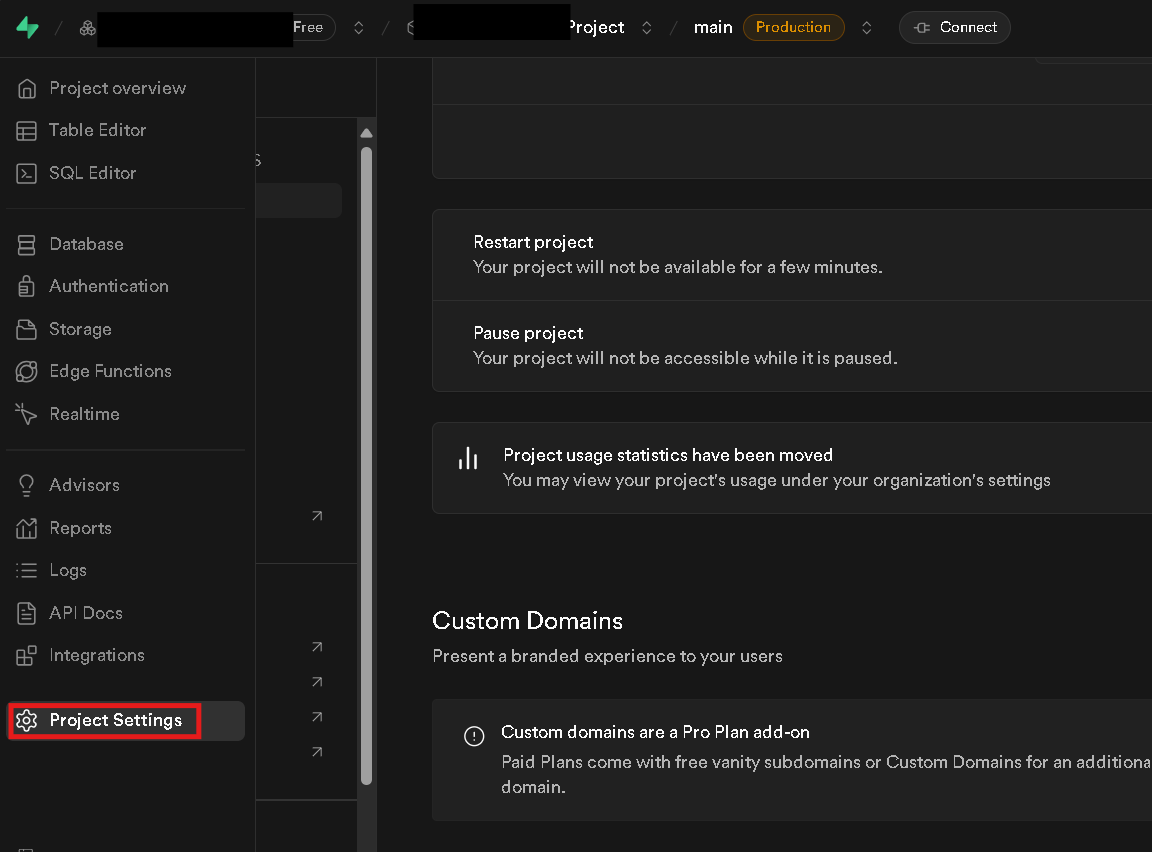 Figure 2
Figure 2
3. Select API Keys
Under Settings, select API Keys as shown in Figure 3.
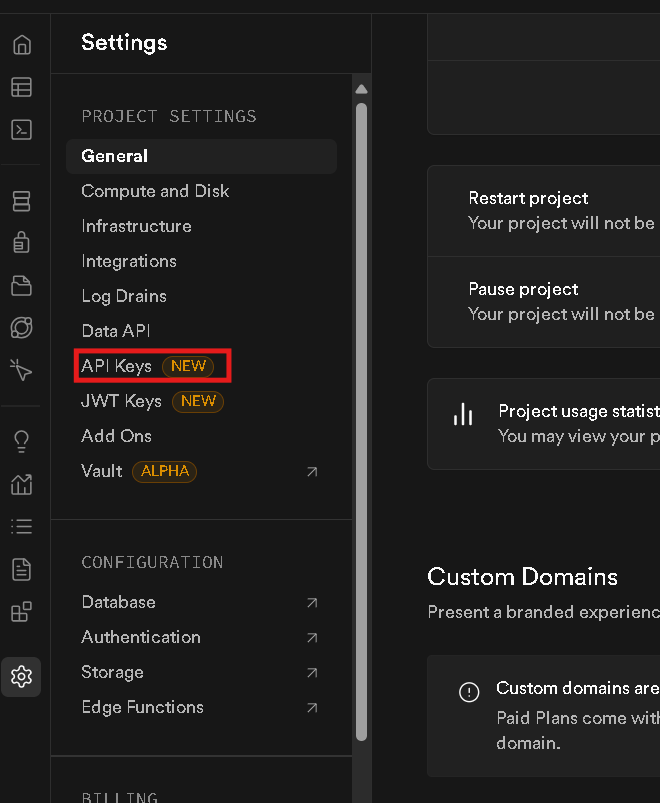
Figure 3
4. Copy Keys
Copy both the public and secret keys from the dashboard as shown in Figure 4.
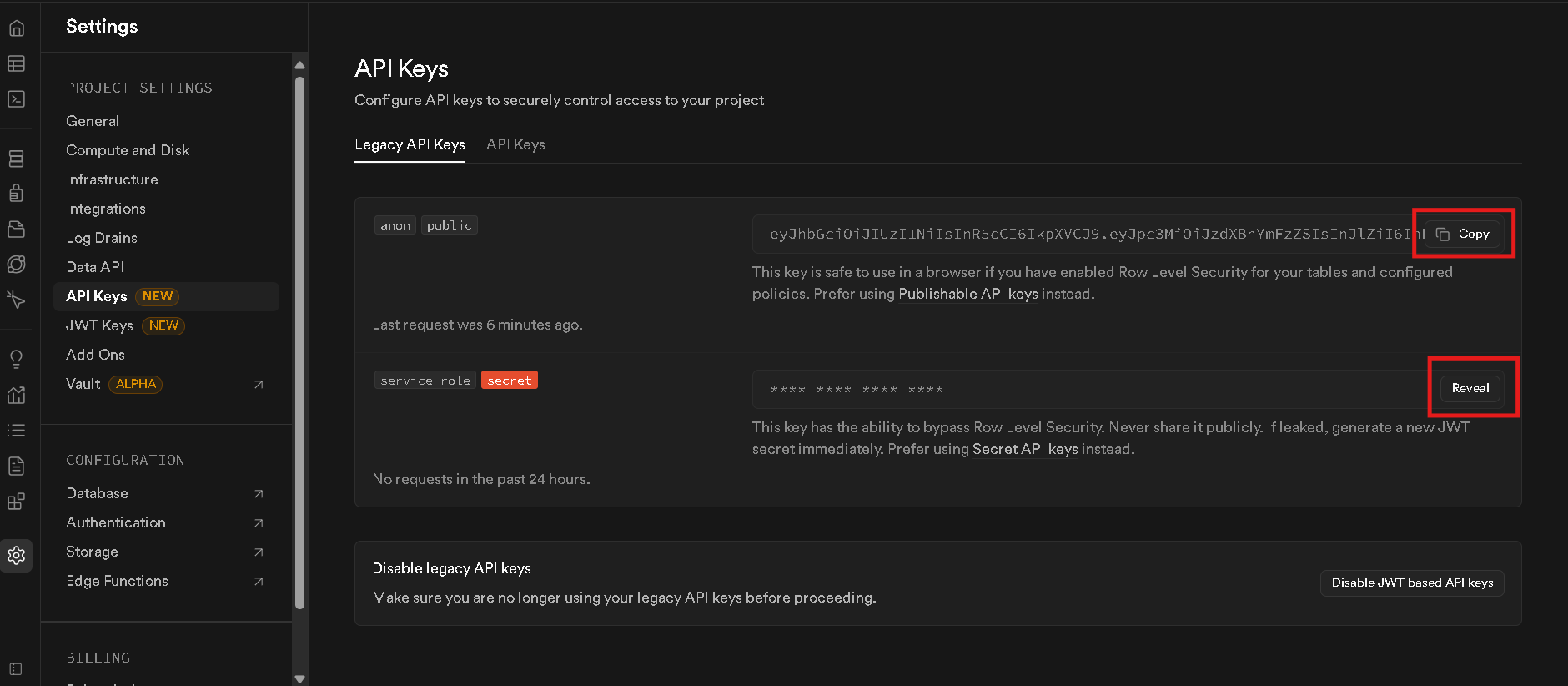 Figure 4
Figure 4
5. Paste Keys in .env File
Add the copied values into your project’s .env file:
NEXT_PUBLIC_SUPABASE_URL=https://your-project.supabase.co
NEXT_PUBLIC_SUPABASE_ANON_KEY=eyJhbGci...anon...
SUPABASE_SERVICE_ROLE_KEY=eyJhbGci...service_role...
These environment variables configure your Next.js app to connect with
Supabase. Use the anon key on the client side, and keep the
service_role key restricted to server-side code only.
THANK YOU
